Here's how you do it (Part 2)
Running a Lighthouse test is relatively easy and can be done from the browser's developer tools.
Here are the steps to do a Lighthouse test:
1. Open the website
Open the website you want to test in your browser.
2. Open the developer tools
You can access the developer tools in different ways depending on the browser you use:
-
-
- Google Chrome: Right-click on the webpage and select "Inspect" or "Inspect". Alternatively, you can use the keyboard shortcut Ctrl + Shift + I (Windows/Linux) or Cmd + Option + I (Mac).
- Mozilla Firefox: Right-click on the web page and select "Inspect Elements" or use the keyboard shortcut Ctrl + Shift + C (Windows/Linux) or Cmd + Option + C (Mac).
- Microsoft Edge: Right-click on the webpage and select "Explore" or use the keyboard shortcut Ctrl + Shift + I (Windows/Linux) or Cmd + Option + I (Mac).
-
3. Go to Lighthouse
Inside the Developer Tools, look for a tab or section called "Lighthouse" or "Audits". In Chrome, Lighthouse is usually found under the "Audits" tab.
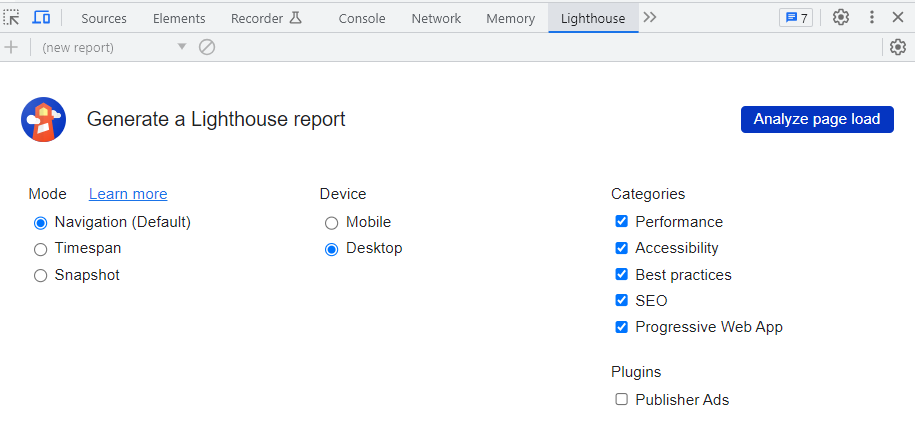
4. Start a new review
Click the button "Generate report" or "Run audits" to start a new audit of the website.
5. Select categories
Lighthouse lets you choose which categories you want to test (for example, performance, availability, best practices, etc.). You can select the categories that are relevant to your test.
6. Start the review
Click the "Run audits" button or similar to start the audit. Lighthouse will now simulate the loading of your website and analyze various aspects.
7. View the results
After the review is complete, you will receive a report showing scores and detailed information about each category you have tested. The report also contains suggestions for improvements and optimizations.
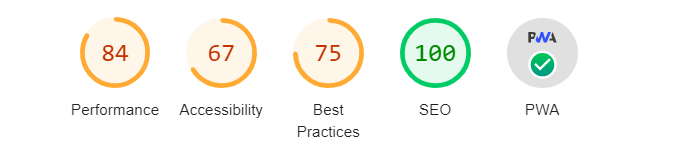
8. Explore details
You can click on each category to get more detailed information about the specific issues and recommendations for optimization.
9. Analyze and remediate
Use the results of the Lighthouse report to identify areas that need improvement on your website. Follow the recommended actions to optimize performance, user experience and availability.
Remember that Lighthouse scores may vary depending on network conditions, device and other factors such as plugins. It's a good idea to run the test multiple times to get a more comprehensive picture of your site's performance.
Back to Part 1: What is Lighthouse? Read part 3: How should I interpret the report?